Creating a Canva Newsletter Template Project Using Samsung Galaxy S23 Ultra
Creating a Canva Newsletter Template Project Using Samsung Galaxy S23 Ultra
In this post, we're going over how I created a beautiful set of 12 monthly newsletter templates, an accompanying tutorial video, and a blog post using only my Samsung Galaxy S23 Ultra and Canva.

|
| Image: Set of 12 Monthly Business Newsletters by Cathy's Templates |
Materials and Items I Used:
- Canva Pro Subscription (Template Creation & Video Editing)
- Samsung Galaxy S23 Ultra (Video Creation)
- YouTube (Video Upload)
Table of Contents:
- What is Canva
- Creating Newsletter Templates in Canva Using Samsung Galaxy S23 Ultra Instead of a Computer
- Creating the Accompanying Video Using Canva and the S23 Ultra
- Writing the Accompanying Blog Post Using the Samsung Galaxy S23 Ultra
- Uploading the Final Video to Social Media
- Why the Samsung Galaxy S23 Ultra is the Best Phone for Design Work
What is Canva
If you’re not already familiar with Canva, it’s a powerful graphic
design tool that can be used on a browser, phone, or via a desktop app.
No design skills are needed to get started with Canva. Anyone can begin
designing with a Free Canva account, which offers access to thousands of
stock images, elements, and other design features for free.
Heavy Canva users like myself will prefer to use the Canva Pro or Canva
for Teams subscription option, which provides access to a powerful array
of premium features, such as Background Remover, premium images and
elements, audio, and more. I wrote a separate blog about
Canva’s pricing models
and what they offer.
Creating Newsletter Templates in Canva Using Samsung Galaxy S23 Ultra Instead of a Computer
Cathy’s Templates™
is a design studio where I create digital design templates and
printables among other things, which I then sell on my
Etsy shop. My design templates cover a wide range of digital marketing niches
as well as
personal use
categories.
When I began working with digital templates, I created them on my
desktop computer, which was more convenient at the time as it had a
larger screen.
I had the mobile Canva application, but it didn’t work as well on the
older phone I was using. There was a lot of lag, extreme loading
times, and the screen was just too small to really be able to see
everything I was working on at a glance. Also, using a stylus was not
as helpful, as most styli have bulbous tips that aren’t the best for
precision design work.
Fast forward a few years, and I finally upgraded my old phone to a
Samsung Galaxy S23 Ultra, which I was sure would be THE phone to make all my design work and
processes easier. I decided to test this out by seeing if I could
create all aspects of one template design project using just the
phone.
I wanted to be able to create the following:
- All 12 design templates
- Create a tutorial and accompanying video
- Write an accompanying blog post
- Upload the video to social media channels for dissemination
Full Video (Scroll to continue blog)
H3>Process of Creating Templates Using Samsung Galaxy S23 Ultra
I began by opening a 600 x 1500 design in the Canva app and just got
a vision for what I was going for. I set out to create a set of
12 monthly newsletters
for businesses to use in their digital marketing initiatives, and I
wanted to record myself making at least one of the templates.
After the 6th template, I started recording. I went for a blue and
white color scheme with a focus on “logistics” as the template
style. Of course, these Canva templates can be customized to
whatever the buyer wants, and they will quickly match the style and
niche of your choice by just changing a few things around.
For example, I created a set of three different designs based on
the original template I was working on. I changed the fonts,
colors. Images, and added an element or two to really change it
up.
I came up with a pink and sienna feminine design, a funny and
casual yellow design, and a more traditional green, gold, and
white design. They are pictured below.
As noted, I edited these designs right in the mobile Canva app
using my phone as a way to highlight the versatility of the
editable Canva templates by Cathy’s Templates™.
After creating the base design, which encompasses sectioning off
the media portions, it was time to add in details.
- I used the Neue Einstellung font for my text and alternated text colors based on where they were located in the design.
- Then, I popped in some sample Lorem Ipsum text.
- After that, I searched for images in Canva’s photo library to make the design come to life.
Canva’s element panel allows you to filter your searches using
several criteria. For this, I filtered photos by color, opting for
a dark navy blue. The results were the final images you see in the
template’s 5 image box frames.
Frames are Canva elements that allow you to pop in any image and
the image will conform to the size specifications of the frames.
When using square frames, I like to use the singular grid
option, which allows me to resize the frame to any dimension
instead of having to stick to a predetermined aspect ratio.
Creating the Accompanying Video Using Canva and the S23 Ultra
Editing for the accompanying video to this blog occurred in two
steps. First, I created the original video using the phone.
Then, I used the Canva mobile app to edit the video and trim it
down.
1. Creating the Original Design Video on the S23 Ultra
The accompanying video for this blog was created using the
Screen Record feature on my
Samsung Galaxy S23 Ultra. After enabling the record option, I opened the Canva app and
just began creating the design for my template using the S
Pen.
I didn’t use the “record audio and screen” option, as I wanted
to focus on the design first and work on the voiceover
later.
2. Editing the Video in the Canva Mobile App
After I was done designing, I uploaded the video to Canva and
began editing it.
The original video is about 25 minutes long and covers only
the creation of 1 template. But using Canva’s video editing
tools, I was able to trim that down to just over 6 minutes for
the design portion. I added a few more minutes of time for
some voiceover extras, which brought the video to just about 8
minutes long.
3. Using Samsung Voice Recorder to Record the Voiceover
After the video was trimmed down to the size I wanted, I used
the Samsung Voice Recorder app to record my voiceover for this
video. Then, I used the Split Screen feature on the
Samsung Galaxy S23 Ultra
to sync my commentary to the finished video, which was
simultaneously replaying in the second Canva window.
Tip: The Voice Recorder app by Samsung does not come
pre-installed on some devices, but it can be downloaded from
the
Google Play Store
or the
Samsung App Store
and used like a native app.
Writing the Accompanying Blog Post Using the Samsung Galaxy S23 Ultra
The second to last thing I had to do was write the accompanying blog
post using just the
S23 Ultra. I
wrote my post using my preferred word processor app, and then I copied
and pasted the text into my CMS app. Then, I filled in all the
metadata, uploaded my photos, and screenshots, and published the
post.
Uploading the Final Video to Social Media
The final step to this project was to upload the edited video to
social media. I used apps like YouTube to upload and host, and I filled in all the accompanying
descriptions, tags, and data for the video. I also used the YouTube
Create app to edit Shorts and Reel version of the longer video.
Why the Samsung Galaxy S23 Ultra is the Best Phone for Work
From start to finish, I used the Samsung Galaxy S23 Ultra to create
all aspects of this project. As I planned, I was able to:
- Create 12 design templates
- Create and edit a tutorial and accompanying video
- Write an accompanying blog post
- Upload the video to social media channels for dissemination
Processing Power and Battery Life
I’ve never been able to do this on a phone before, partly because
the ones I was working with didn’t have the processing power to keep
up with the battery and memory loss associated with working on
complex and powerful applications like Canva in tandem with other
battery-draining applications and processes.
With the
S23 Ultra, I
was able to complete all aspects of this project in just 4 days, and
on two and a half charges. The only reason I had to charge the phone
again was because I was using it recreationally during my
breaks.
Screen Size is Convenient
The
Samsung Galaxy S23 Ultra
has a 6.8-inch screen, which means I was able to see the entire
template project within my screen at a glance. Maneuver around the
design was seamless, unlike having to zoom in and pan across and
vertically the whole time as is necessary when using smaller
screens.
The S Pen Delivers Precision
The S Pen has a super precision tip. This allows you to
intricately resize, move, swap, and manipulate a design. That’s
sometimes impossible with a regular stylus. The
S23 Ultra
also has a hover feature, which highlights what you’re hovering
over with your S Pen using a small white circle or border. This
makes it easier for viewers to keep track of what I was doing in
real-time within screen-recorded videos.
Overall, this phone is a powerful machine. In this case, it
completely replaced my computer for an entire project. Would I
throw my computer out now? Obviously not, but it gives me peace of
mind to know that I can work on any project independently away
from my computer, and the device will be able to handle it. It
will also be convenient and easy to do so.
This isn’t a sponsored post. It began as just an idea of a new way
to challenge myself and my available tools. I wasn’t expecting to
be able to do everything using just a phone, but was extremely
satisfied with the results. For that reason, I would recommend the
Samsung Galaxy S23 Ultra
to anyone looking for an alternative to large tablets and laptops
for on-the-go work.
The
12 Monthly Newsletter Template pack
in this post is available on my Etsy shop:
Etsy.com/Shop/CathysTemplates.
This Template Design is: "Notrim Logistics 12 Monthly
Newsletter Templates" by ©Cathy's Templates™ 2023
(@CathysTemplates).
This design is not for resale or commercial use.
You may also be interested in the following listings from
the Cathy's Templates™ Etsy shop:
- 6-Page HOA Newsletter & Welcome Packet Template (Watch Video)
- 4-Page Company Newsletter Template Blue
- 4-Page Company Newsletter Template (Pink)
- 6-Page Community Newsletter Template
Read More:
From Around the Web:
- Ravenarch Press: How to Change the Font of a Whole Document in Google Docs
- Author Freya Larsen: Using a Blog Post Planner to Manage Content
This site uses affiliate links, we may earn a commission
from purchases made through these links at no extra cost to
you, which helps support this site.






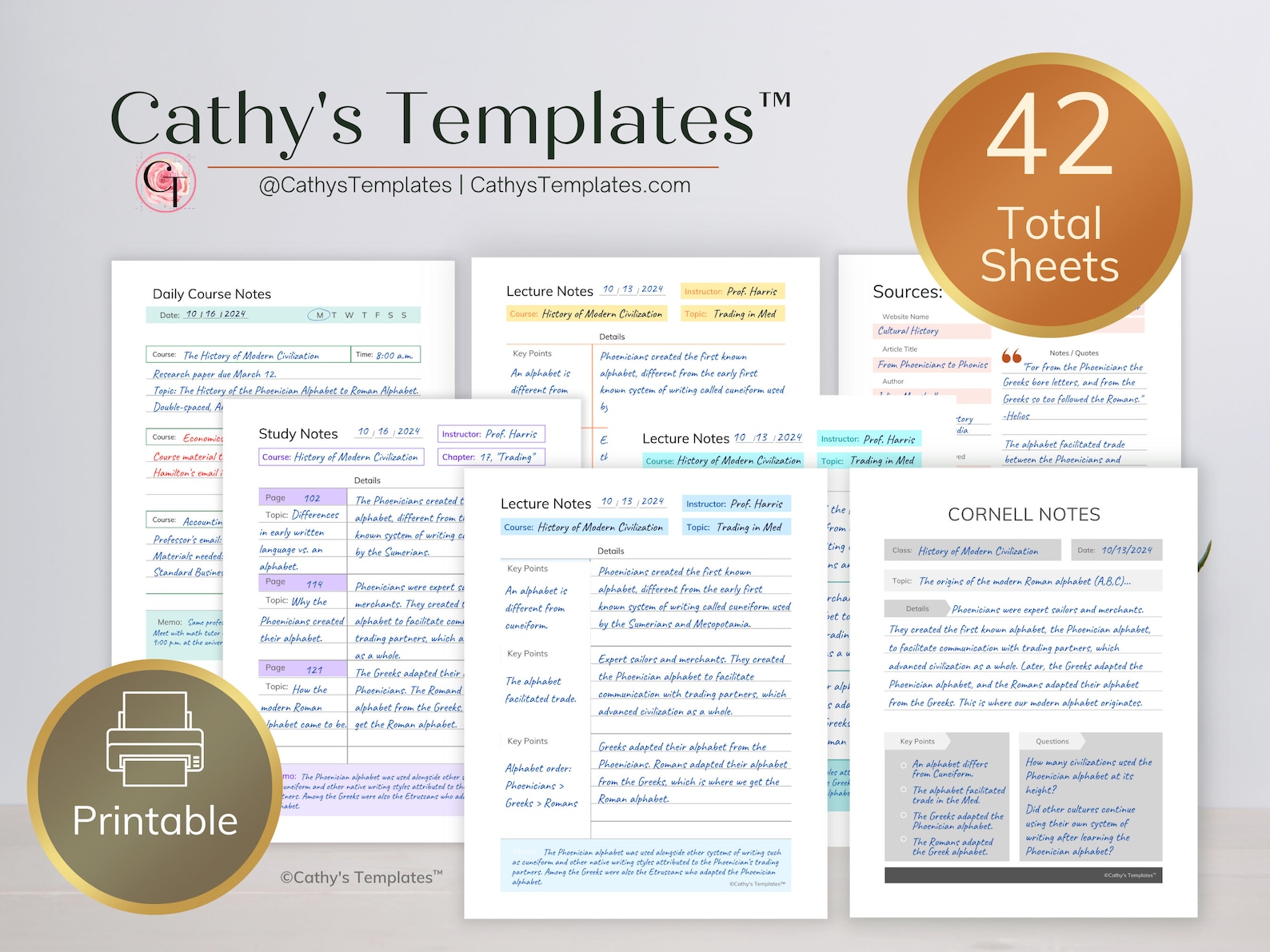
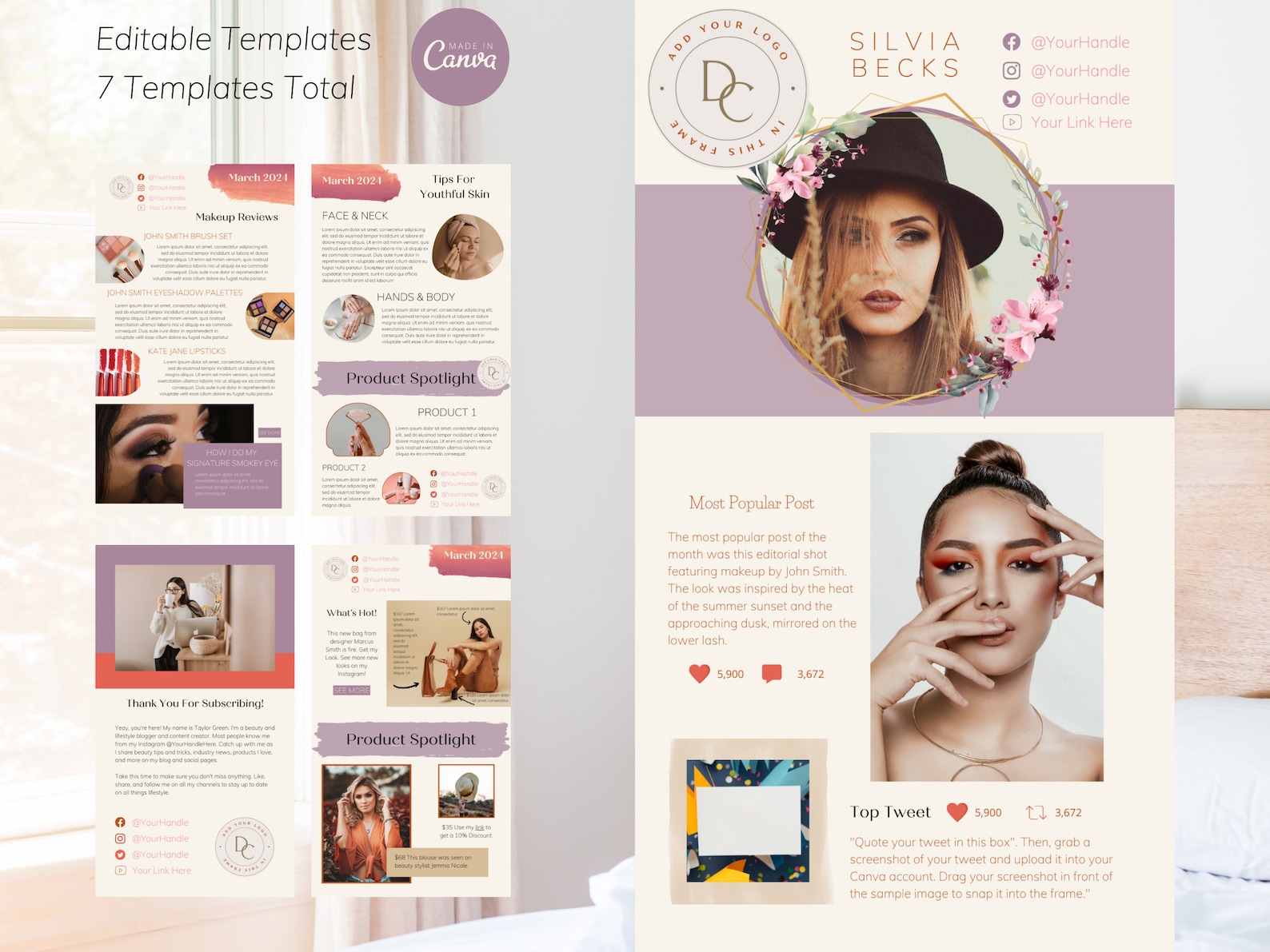

0 comments